QML学习笔记(六)
本篇文章是对来自🤝BiliBili-清晨与猫鱼的QML教程的学习笔记,原视频链接👇
https://www.bilibili.com/video/BV1Ay4y1W7xd?spm_id_from=..search-card.all.click&vd_source=4079f59f2068471b4d379822052e0270
ApplicationWindow
一、描述
ApplicationWindow是一个窗口,增加了方便的定位项目,如菜单栏,工具栏和状态栏,以平台独立的方式。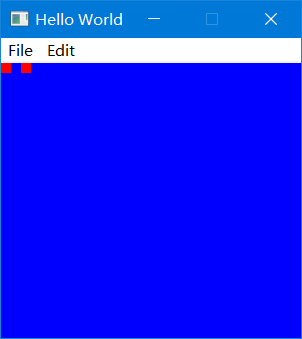
注意:默认情况下,ApplicationWindow是不可见的。
二、属性
contentItem: ContentItem该组保存内容项的大小限制。这是工具栏和状态栏之间的区域。当计算实际窗口的有效大小约束时,
ApplicationWindow将使用这个作为输入。它拥有以下6个属性,用于描述最小、隐式和最大尺寸:
| 分组属性 | 描述 |
|---|---|
| contentItem.minimumWidth | 内容项的最小宽度。 |
| contentItem.minimumHeight | 内容项的最小高度。 |
| contentItem.implicitWidth | 内容项的隐式宽度。 |
| contentItem.implicitHeight | 内容项的隐式高度。 |
| contentItem.maximumWidth | 内容项的最大宽度。 |
| contentItem.maximumHeight | 内容项的最大高度。 |
menuBar: MenuBar这个属性保存菜单栏。
缺省情况下,不设置此值。statusBar: Item此属性保存状态栏Item。
它可以设置为任何Item类型,但通常与StatusBar一起使用。
缺省情况下,不设置此值。当您设置状态栏项时,它将自动锚定到应用程序窗口中。style: Component窗口的样式组件。
toolBar: Item此属性保存工具栏项目。
它可以设置为任何Item类型,但通常与ToolBar一起使用。
缺省情况下,不设置此值。当您设置工具栏项时,它将自动锚定到应用程序窗口中。
三、示例
1 | import QtQuick 2.14 |
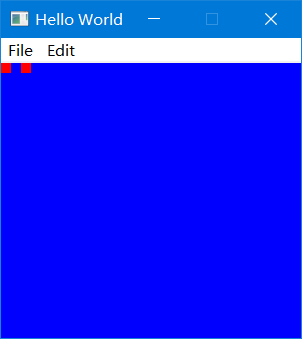
附加信号及附加属性
可以附加在其他元素上的属性和信号
附加信号(Attached Signals)
以 destruction 的附加信号为例
complted()
在对象实例化后触发。一旦建立了完整的QML环境,这可以用于在启动时执行脚本代码
onCompleted信号处理程序可以在任何对象上声明。未定义运行处理程序的顺序。
注意:相应的处理程序是completed.onCompleted:{ }destruction()
当对象开始销毁时发出。这可用于撤消响应
completed()信号所做的工作,或应用程序中的其他命令性代码。
ondestroy信号处理程序可以在任何对象上声明。未定义运行处理程序的顺序。
注意:对应的处理程序是completed.onDestruction:{ }
1 | Window { |

附加属性
以 ScrollBar 附加属性为例
- void decrease()



